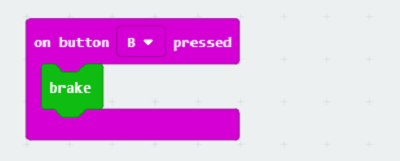13. case 03 Turn at an angle¶
13.1. Our Goal¶
- To make the Ring:bit Car draw a circle in the clockwise direction.
13.2. Requiered Materials¶
- 1 x Ring:bit Car
13.3. Hardware Connect¶
- Connect the left wheel servo to P1 of the Ring:bit expansion board and the right wheel servo to P2.
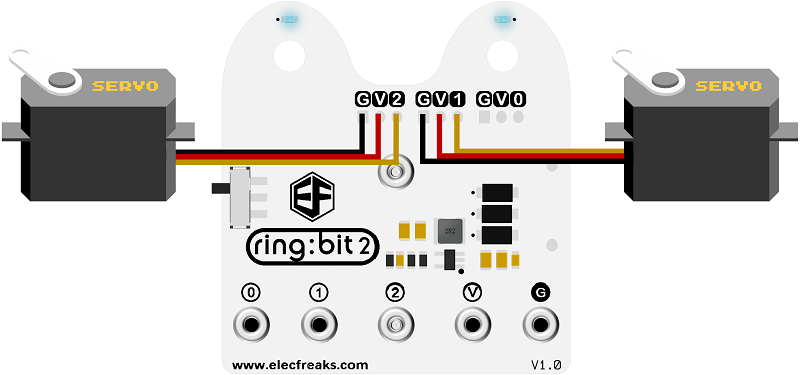
- Use a rubber band to fix a pencil on the base board of the Ring:bit car.
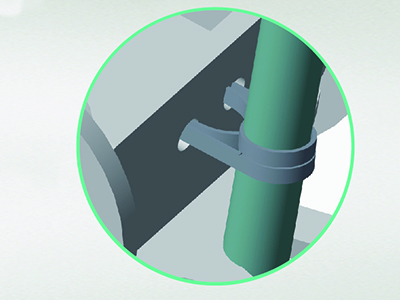
13.5. Coding¶
Step 1¶
- Click on “Advanced” in the MakeCode Drawer to see more code sections.
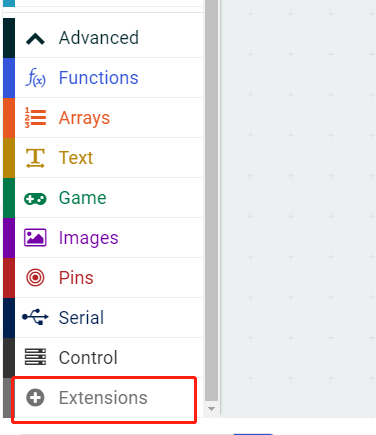
- Search for “ringbitcar” and click on the ring:bit car package to add it to your project. (As below picture)
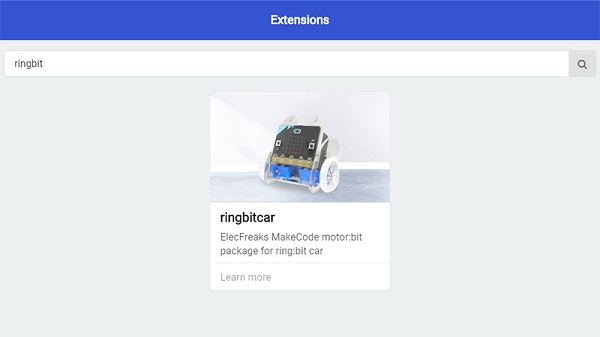
Note: If you get a warning telling you some packages will be removed because of incompatibility issues, either follow the prompts or create a new project in the Project file menu.
Step 2¶
- Snap the block
set left wheel at pin P1 right wheel at pin P2into the on start block. - The port number is based on the actual servo connection port.
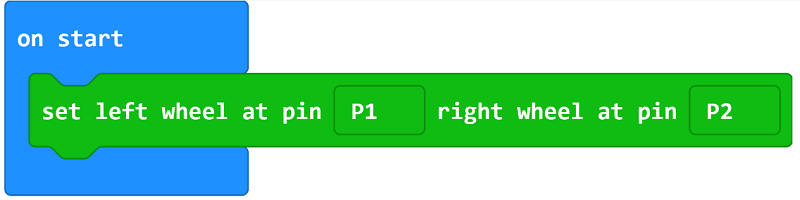
Step 3¶
- Snap the
set left wheel speed right wheel speedblock into theon button A pressedblock. - Set the left wheel’s speed to 10 and the right to 50.
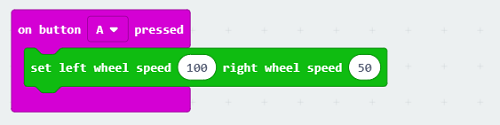
Program¶
Program Link:https://makecode.microbit.org/_YejCA2AJDDVV
If you don’t want to type these code by yourself, you can directly download the whole program from the link below:
13.7. Think¶
- How can you make your car draw an eight?