13. Yellow LED(EF05012)¶
13.2. Products Link¶
13.3. Characteristic¶
Designed in RJ11 connections, easy to plug.
13.4. Specification¶
| Item | Parameter | | :—————-: | :————: | | SKU | EF05012 | | Connection | RJ11 | | Type of Connection | Analog input | | Working Voltage | 3.3V | | Size | 55.8 x 23.8 mm |
13.5. Outlook¶
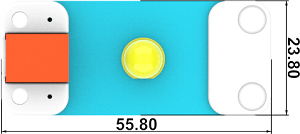
13.6. Quick to Start¶
13.6.1. Materials Required and Diagram¶
Connect the Yellow LED to J1 port and the potentiaometer to J2 port in the Nezha expansion board as the picture shows.
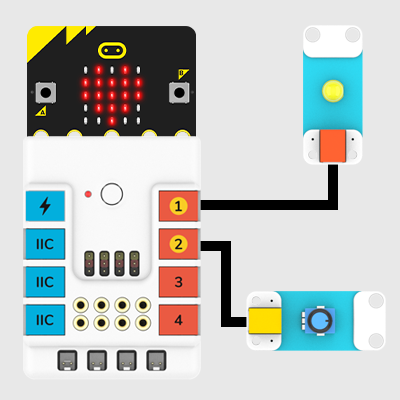
13.7. MakeCode Programming¶
13.7.1. Step 1¶
Click “Advanced” in the MakeCode drawer to see more choices.
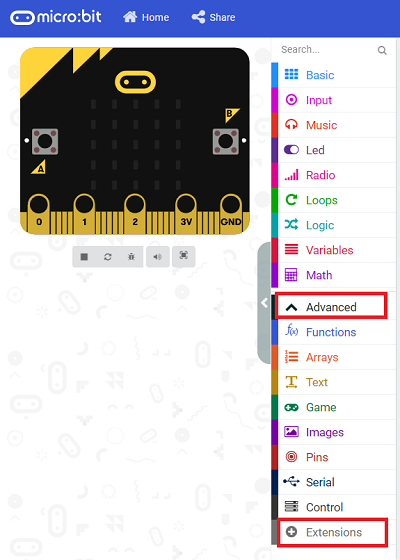
We need to add a package for programming, . Click “Extensions” in the bottom of the drawer and search with “PlanetX” in the dialogue box to download it.
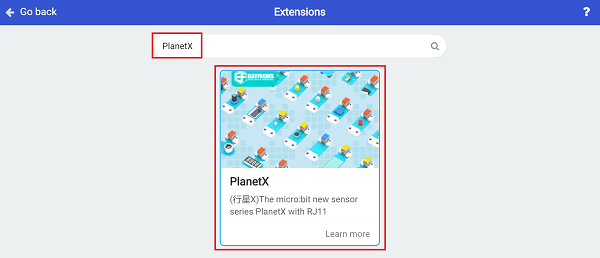
Note: If you met a tip indicating that the codebase will be deleted due to incompatibility, you may continue as the tips say or build a new project in the menu.
13.7.2. Step 2¶
13.7.3. Code as below:¶

13.7.4. Link¶
Link: https://makecode.microbit.org/_eTHcUiPhjLpz
You may also download it directly below:
13.7.5. Result¶
The brightness is adjusted by the potentiometer.
13.8. Python Programming¶
13.8.1. Step 1¶
Download the package and unzip it: PlanetX_MicroPython
Go to Python editor
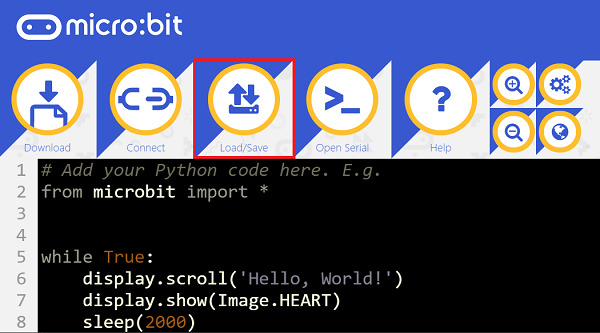
We need to add enum.py and led.py for programming. Click “Load/Save” and then click “Show Files (1)” to see more choices, click “Add file” to add enum.py and led.py from the unzipped package of PlanetX_MicroPython.
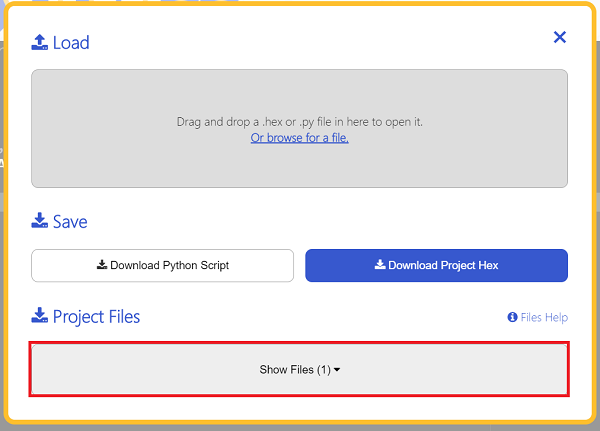
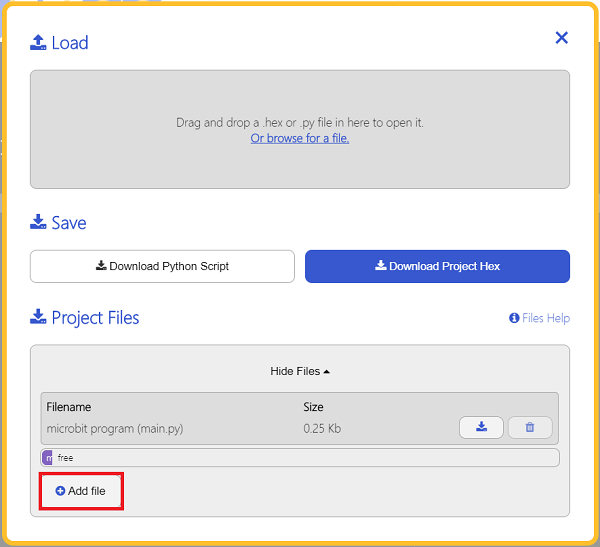
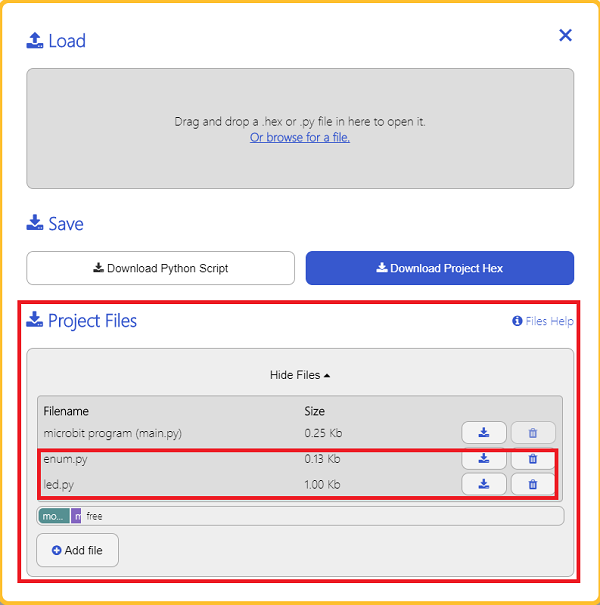
13.8.2. Step 2¶
13.8.3. Reference¶
from microbit import *
from enum import *
from led import *
led = LED(J1)
while True:
led.set_led(1,100)
sleep(1000)
led.set_led(1,50)
sleep(1000)
led.set_led(0,50)
sleep(1000)
13.8.4. Result¶
LED lights on in 100% brightness for one second and 50% brightness for another sencond and lights off for one second after powering on and it continues working in this way.
